The No. 1 activity people do with their smartphones is email—LinkedIn says that up to 28 percent of a typical professional’s day can be gobbled up by reading and responding to email on a mobile device.
And in LinkedIn’s continued quest for world domination (the stated goal is to have no fewer than 3 billion professional profiles, one for every single member of the global workforce), the company wants to put its network where your eyeballs are: in the email app you’re already using.
 On the left, a message in Mail without Intro installed—David who? On the right, the same email using Intro, which shows you David’s LinkedIn profile in an expandable strip.
On the left, a message in Mail without Intro installed—David who? On the right, the same email using Intro, which shows you David’s LinkedIn profile in an expandable strip.LinkedIn’s solution is Intro, which places a strip of LinkedIn profile information on every email you receive in the default Mail app for iOS. So if you get an email from someone you don’t know, you can see at a glance their headshot, company, and title, with a handy button to let you add them to your LinkedIn network with one tap. Pull down on the strip to expand pretty much their whole LinkedIn profile, including the conections you share, their personal summary, work experience, education, you name it.
You can link Intro to your Gmail, Google Apps, Yahoo Mail, AOL Mail, and iCloud—no Exchange support at the moment. It adds a new account to your Mail settings, and instructs you to go turn off your older, non-Intro’ed account. You don’t have to delete that account, only disable its Mail service, so it’s easy to to go back at any time. But if you leave both accounts on you’ll see all those email messages twice in Mail’s unified inbox).
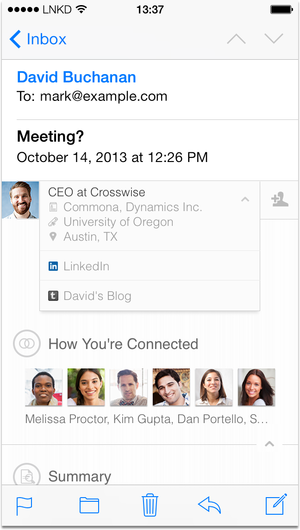 Expanding the LinkedIn Intro strip on an email shows the sender’s profile information, so you can learn a little more about them without leaving your Mail app.
Expanding the LinkedIn Intro strip on an email shows the sender’s profile information, so you can learn a little more about them without leaving your Mail app.LinkedIn Intro is built with technology from Rapportive, an email startup acquired by LinkedIn last year. Rapportive works as a browser plug-in that adds info about your messages’ senders to the sidebar of Gmail, but this is the first time we’ve seen it in a mobile app—let alone Mail, which is made by Apple, which is notorious for keeping tight control over every aspect of the user experience.
In our tests, Intro’s usefulness is clear, although pretty contextual. If you get a business-related email from someone who’s writing you from an email account associated with their LinkedIn profile, sure enough, there’s a little strip of profile. So it’s easy to see a little more about them than you’d get in a typical email signature, and you can take advantage of that info if and when you email them back.
And it’s perfect if you want to add the contacts you correspond with to your LinkedIn network, since all it takes is a tap—you’re not redirected to the mobile LinkedIn app, or a website, or even the standalone LinkedIn Contacts app.
But if you don’t care about making new LinkedIn connections, or you mostly correspond with people you already know, Intro doesn’t add much. And since the profile only appears on received messages, when you go to reply, it vanishes from your view, so you have to either go back a screen or rely on your memory if you want to pepper your response with tidbits from their profile (say, if you went to the same school or have a mutual connection).
 LinkedIn Intro installs as a Profile in Settings > General > Profile on your iPhone, allowing it to work with the default Mail app. To uninstall Intro, you just remove this profile from your phone.
LinkedIn Intro installs as a Profile in Settings > General > Profile on your iPhone, allowing it to work with the default Mail app. To uninstall Intro, you just remove this profile from your phone.Intro also adds “a snippet of your LinkedIn profile” as a signature to your outgoing messages, although you can turn off that setting in the Intro settings app that’s automatically installed when you add the service.
Since you don’t know which of the people you email will be using Intro, it’s a good idea to keep your LinkedIn profile up to date and relevant, and don’t be shocked if you see an uptick in invitations to connect.
LinkedIn Intro is available now, by visiting intro.linkedin.com on your computer or iOS device and following the prompts.
LinkedIn on Tuesday also announced an update to the iPad version of the flagship LinkedIn app. It introduces search and jobs listings to the iPad for the first time, along with a fresh navigation. A horizontally scrolling nav bar across the top holds personalized content in blocks like Jobs, Companies, Connections, and more.
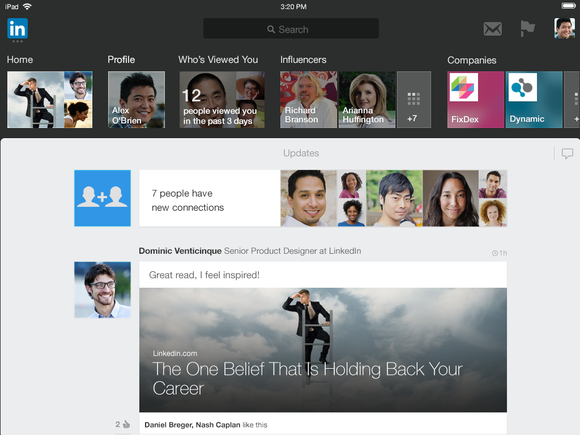 LinkedIn’s flagship app got an update for the iPad.
LinkedIn’s flagship app got an update for the iPad.Oddly, you still can’t apply for jobs from the iPad app, although you can on the iPhone side. The company wouldn’t say it was working on adding that feature, but since the iPhone app has generated 800,000 job applications since launching the apply feature in August, it’s a no-brainer to bring that to the iPad at some point.
Subscribe to the Best of TechHive Newsletter
Thank you for sharing this page.
Sorry! There was an error emailing this page
Category: apple veep Ariel Castro Hyon Song-wol Darren Young

No comments:
Post a Comment
Note: Only a member of this blog may post a comment.